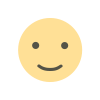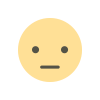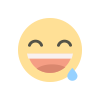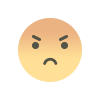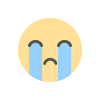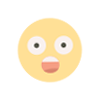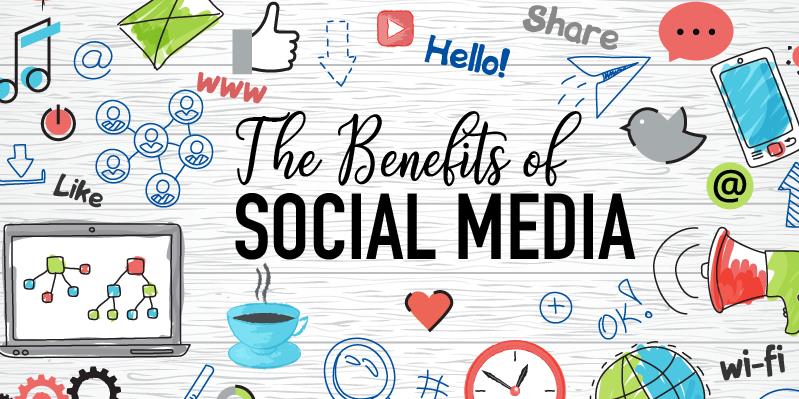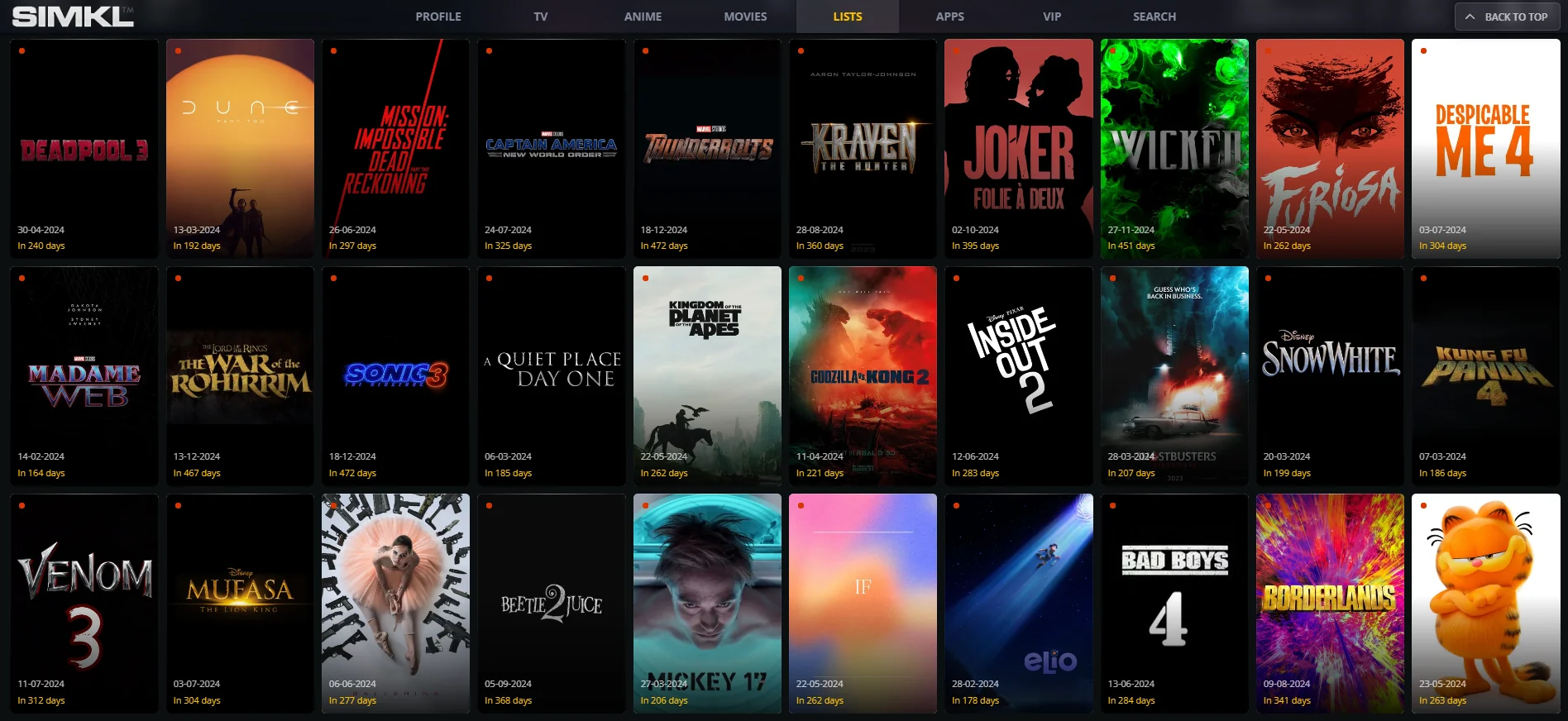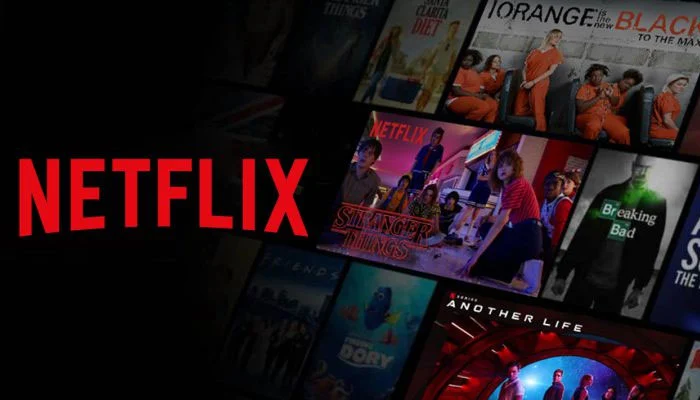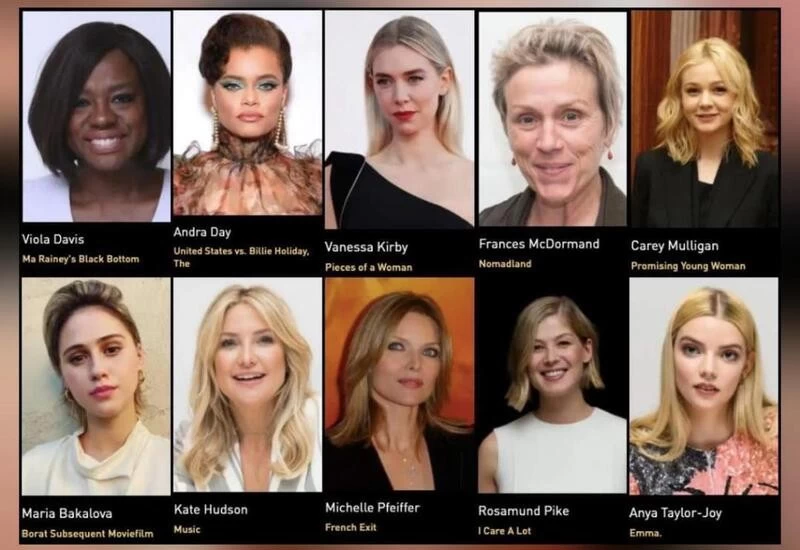Getting Started with Docker: A Comprehensive Guide
This comprehensive guide is designed to help beginners get up to speed with Docker, a powerful platform for developing, shipping, and running applications inside lightweight, portable containers. Docker allows developers to create isolated environments for their applications, making it easier to manage dependencies, improve scalability, and ensure consistency across various environments.

Docker has revolutionized the way applications are developed, deployed, and managed. It enables developers to package applications and their dependencies into lightweight, portable containers that run seamlessly across different environments. If you're looking for a Docker tutorial for beginners, this guide will help you understand the basics and how to learn Docker step by step.
What is Docker?
Docker is an open-source platform that automates the deployment of applications inside software containers. Containers are lightweight, portable, and include everything needed to run an application, such as code, libraries, and dependencies. This ensures that applications run consistently across different environments, whether on a developer's laptop, a testing server, or in production.
Why Use Docker?
Docker offers several advantages, including:
-
Portability: Applications run the same way regardless of the host environment.
-
Scalability: Easily scale applications with container orchestration tools like Kubernetes.
-
Efficiency: Containers share the same OS kernel, reducing overhead and improving performance.
-
Isolation: Each container runs in its own environment, preventing conflicts between dependencies.
Installing Docker
Before diving into Docker, you need to install it on your system. Follow these steps:
Installing Docker on Windows/Mac:
-
Download Docker Desktop from the official Docker website.
-
Run the installer and follow the setup instructions.
-
Restart your system if necessary.
-
Open a terminal or command prompt and verify installation using:
docker --version
Installing Docker on Linux:
-
Update your package manager:
sudo apt update sudo apt install -y docker.io -
Enable and start Docker:
sudo systemctl enable docker sudo systemctl start docker -
Verify installation:
docker --version
Docker Basics
Now that Docker is installed, let's explore some basic commands to get you started.
1. Checking Docker Version
Run the following command to ensure Docker is installed correctly:
docker --version2. Running Your First Container
To run a simple container, use the following command:
docker run hello-worldThis pulls a small test image from Docker Hub and runs it in a container.
3. Listing Running Containers
To check running containers, use:
docker psFor all containers (including stopped ones), run:
docker ps -a4. Pulling Docker Images
Docker images act as blueprints for containers. To download an image, use:
docker pull ubuntu5. Running a Container from an Image
To start a container using the Ubuntu image:
docker run -it ubuntuThis starts a new Ubuntu container in interactive mode.
6. Stopping and Removing Containers
Stop a running container:
docker stop <container_id>Remove a stopped container:
docker rm <container_id>Remove an image:
docker rmi <image_id>Building Your Own Docker Image
A Docker image can be created using a Dockerfile, which contains a set of instructions to build an image. Here's a simple example:
Creating a Dockerfile
Create a file named Dockerfile and add the following content:
# Use an official Python runtime as a parent image
FROM python:3.9-slim
# Set the working directory
WORKDIR /app
# Copy the current directory contents into the container at /app
COPY . /app
# Install any required dependencies
RUN pip install --no-cache-dir -r requirements.txt
# Define the command to run the application
CMD ["python", "app.py"]Building and Running the Image
-
Build the Docker image:
docker build -t my-python-app . -
Run the container:
docker run my-python-app
Docker Compose: Managing Multi-Container Applications
For applications that require multiple services (e.g., a web app with a database), Docker Compose simplifies container management.
Example docker-compose.yml File
version: '3'
services:
web:
image: nginx
ports:
- "8080:80"
db:
image: mysql
environment:
MYSQL_ROOT_PASSWORD: passwordRunning Docker Compose
To start the services, use:
docker-compose up -dTo stop the services:
docker-compose downConclusion
Docker is an essential tool for modern software development, enabling seamless deployment and scalability. This Docker tutorial for beginners covered the fundamentals of learning Docker, including installation, running containers, and building images. As you continue your journey, explore advanced topics like networking, volume management, and Kubernetes for container orchestration.
What's Your Reaction?