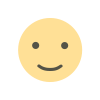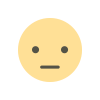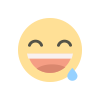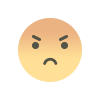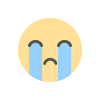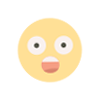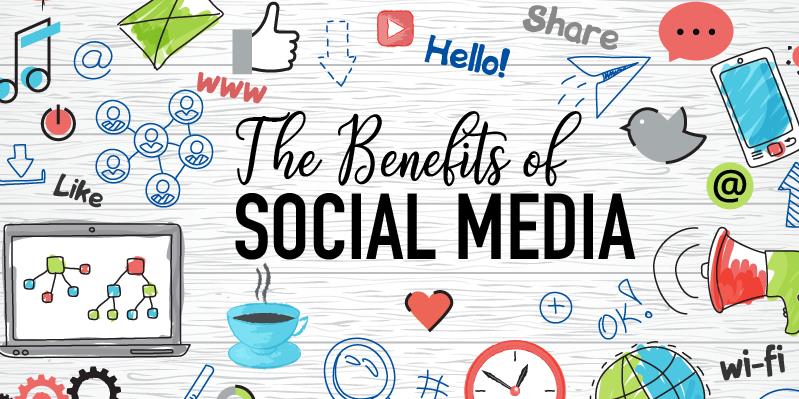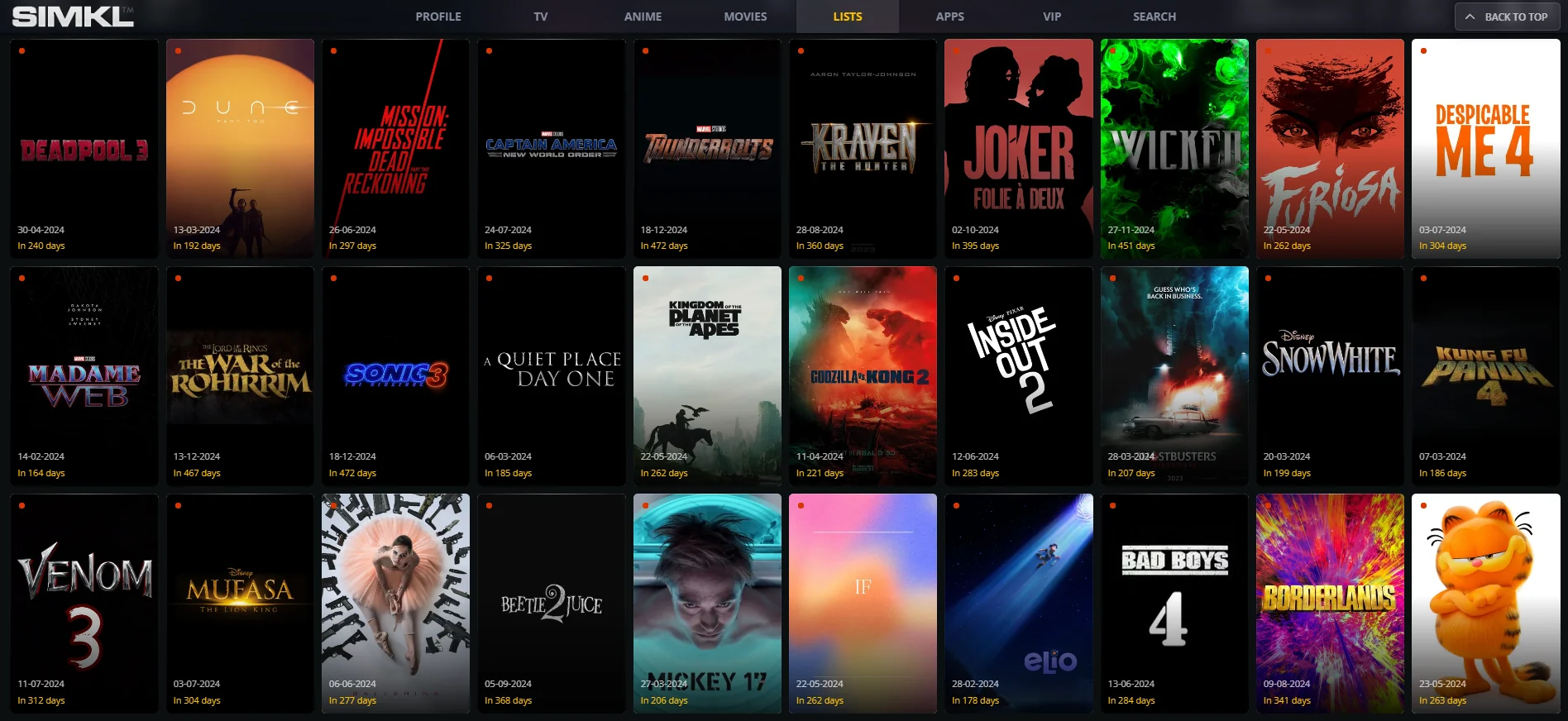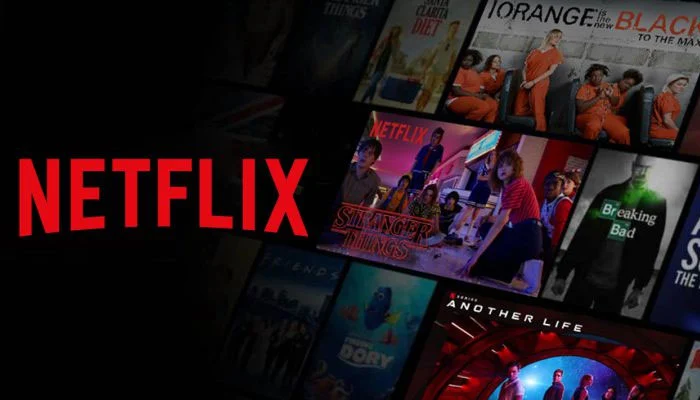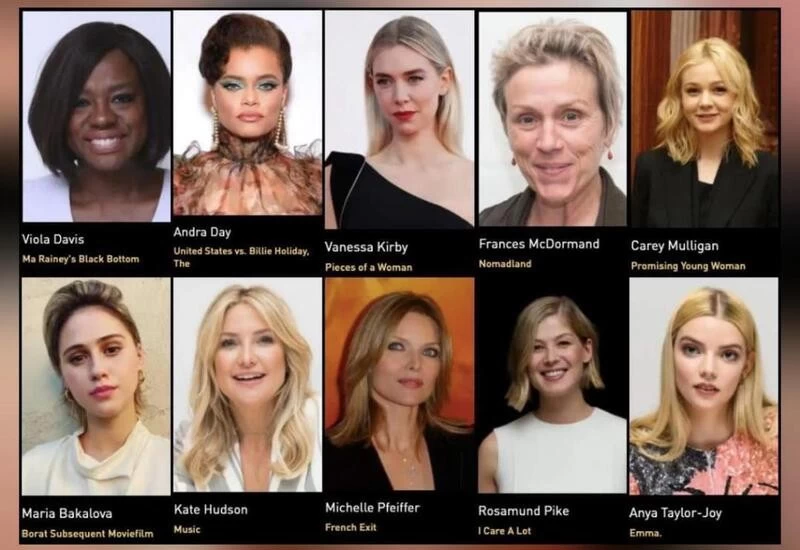Getting Started with Flutter: A Hands-On Mobile Development Tutorial
A flutter tutorial is a guide designed to help developers learn how to build applications using Flutter, Google’s open-source UI framework. It covers installation, basic concepts, and step-by-step instructions to create beautiful, high-performance mobile, web, and desktop apps, making it ideal for both beginners and experienced developers.

Mobile development has come a long way in recent years, with numerous frameworks available for creating cross-platform apps. One of the most exciting and rapidly growing frameworks is Flutter. Flutter, developed by Google, is an open-source UI software development kit (SDK) that allows developers to build high-quality natively compiled applications for mobile, web, and desktop from a single codebase. In this hands-on Flutter tutorial, we’ll guide you through the process of getting started with Flutter and provide an introduction to mobile development. Whether you’re a beginner or looking to switch from other platforms, this Flutter tutorial for beginners will help you build a foundation in mobile app development using Flutter.
What is Flutter?
Before diving into the tutorial, let’s briefly understand what Flutter is and why it's become so popular. Flutter is a framework that uses the Dart programming language, developed by Google. It is known for its fast development, expressive UI, and native performance across multiple platforms like Android, iOS, and the web. With Flutter, developers can write code once and deploy it across multiple platforms, which significantly reduces the time and cost involved in development.
One of Flutter's standout features is its widget-based architecture. In Flutter, everything is a widget, from buttons and text to complex layouts. These widgets are customizable and can be combined to create beautiful and responsive UIs. Flutter also provides a rich set of pre-designed widgets for both Android and iOS platforms, giving developers a head start.
Prerequisites
Before starting this Flutter tutorial, you should have a basic understanding of programming concepts. Familiarity with object-oriented programming (OOP) and experience with a programming language like JavaScript, Python, or Java will be helpful. However, if you’re completely new to programming, don’t worry—this Flutter tutorial for beginners will take you through all the necessary steps.
You also need to install the following on your system:
- Flutter SDK: This is the core development environment for Flutter. It includes everything you need to build and run Flutter applications.
- Dart SDK: Dart is the programming language used by Flutter, so you’ll need the Dart SDK to run your apps.
- Code Editor: You can use any code editor, but Visual Studio Code and Android Studio are popular choices for Flutter development because they offer useful extensions and plugins for Flutter development.
Installing Flutter
The first step in your Flutter tutorial for beginners is to install Flutter on your machine. Below are the steps for installing Flutter on Windows, macOS, and Linux:
- Download the Flutter SDK: Go to the official Flutter website and download the appropriate version for your operating system.
- Set up Environment Variables: After downloading Flutter, you need to set up your system’s PATH variable to point to the Flutter SDK location.
- Run flutter doctor: Open a terminal and run the flutter doctor command to check if there are any dependencies you need to install. This command will check for the Flutter SDK, Dart SDK, Android Studio, Xcode (for macOS users), and other necessary components.
- Install Android Studio or Visual Studio Code: Install the preferred code editor. Ensure that you also install the Flutter and Dart plugins to enable Flutter-specific features such as code completion and debugging.
Once you’ve completed the installation process, you’ll be ready to start coding with Flutter.
Creating Your First Flutter App
Now that everything is set up, it’s time to write your first Flutter application. Follow these steps to get your Flutter app running:
- Create a New Flutter Project:
- Open your terminal or command prompt.
- Run the command flutter create my_first_app to create a new Flutter project. Replace my_first_app with the name of your project.
- Navigate into the project folder using cd my_first_app.
- Run the Flutter App:
- Open the project in your preferred code editor (Visual Studio Code or Android Studio).
- Inside the lib folder, you will find a main.dart file. This is where the app’s entry point is located.
- In the terminal, run the command flutter run to launch the app. You should see a default counter app displayed on the screen.
- Understand the Code: The default code in main.dart contains a simple Flutter app with a button that increments a counter. Let’s take a look at the key components:
- MyApp class: This is the root widget of your application.
- Scaffold: This is a layout structure in Flutter that provides the basic visual layout structure for the app (app bar, body, floating action button, etc.).
- StatefulWidget: This type of widget allows the app to change its state dynamically. In this case, the counter increments when the button is pressed.
Building Custom Widgets
One of the powerful features of Flutter is the ability to build custom widgets. In the next step of this Flutter tutorial for beginners, we will create a custom widget.
1. Create a Custom Widget: Let’s create a simple custom widget that displays a personalized message. Open main.dart and modify the code as follows:
class MessageWidget extends StatelessWidget {
final String message;
MessageWidget(this.message);
@override
Widget build(BuildContext context) {
return Text(
message,
style: TextStyle(fontSize: 24, color: Colors.blue),
);
}
}
2. Use the Custom Widget: Now, in your MyApp widget, replace the default counter with the MessageWidget like so:
MessageWidget('Welcome to Flutter!'),
3. Run the App Again: Save your changes and run the app again using flutter run. You should now see your custom widget displaying the text "Welcome to Flutter!"
Debugging and Testing
Debugging is a crucial part of any development process. Flutter provides several tools for debugging and testing your app. You can set breakpoints, inspect widget trees, and view logs in real time.
- Hot Reload: One of the most impressive features of Flutter is Hot Reload, which allows you to see changes in your app almost instantly without restarting the app.
- Flutter DevTools: This is a suite of performance and debugging tools that can help you analyze your app’s performance, debug issues, and inspect the widget tree.
Conclusion
Congratulations! You’ve just completed a Flutter tutorial for beginners, where you learned the basics of Flutter, installed the SDK, and created your first Flutter app. By following this Flutter tutorial, you now have a strong foundation in Flutter development.
Flutter is an exciting framework that allows you to build beautiful, high-performance apps for multiple platforms. With its fast development cycles, expressive UI components, and native performance, Flutter is quickly becoming a top choice for mobile developers.
This Flutter tutorial has provided a hands-on approach to getting started with Flutter, but there’s much more to explore, such as working with APIs, managing app state, and creating complex UIs. As you continue learning and experimenting with Flutter, you’ll be able to build even more sophisticated and powerful applications. Happy coding!
What's Your Reaction?